How do I set up mobile app conversion tracking with AppsFlyer?
In order to track mobile app engagement on your Outbrain campaigns using AppsFlyer, please use the following step-by-step guide:
1. Generate your AppsFlyer click attribution link following the below steps:
- In AppsFlyer, go to Configuration > Integrated Partners
- Search for Outbrain
- Turn on “Activate Partner”
- Save integration settings
- To obtain the link, Configuration > Integrated Partners > Outbrain > Attribution Link > Copy the Click Attribution Link (bottom of page)
- Example: https://app.appsflyer.com/my-app?c={{campaign_id}}&af_ad_id={{ad_id}}&af_siteid={{section_id}}&af_cost_model=CPC&af_cost_value={{cpc}}&af_cost_currency=USD&pid=outbrain_int&clickid={{ob_click_id}}&idfa={{idfa}}&advertising_id={{android_id}}
2. Clarify and share which in-app conversion events you would like to track.
In the column below marked with an orange square, you will need to input the events using the same naming conventions as in the Amplify dashboard. For example, if you call an event “firstpurchase” within Amplify, it must be added to the AppsFlyer “Partner event identifier” column using that same name.
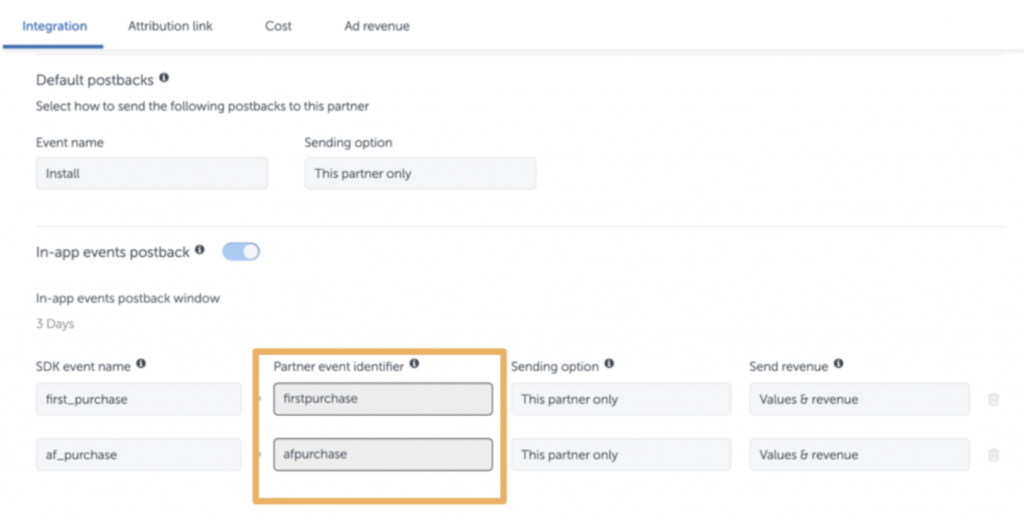
3. Create the conversion events within the Amplify dashboard. Please note, an “Install” event must also be created. A few things to keep in mind:
- The Install event must be labeled “Install,” as this is the default naming convention in AppsFlyer.
- Double-check to ensure event names are consistent across both Amplify and AppsFlyer. This mapping must be done correctly in order for Outbrain to receive accurate post-back data for the conversions.
4. Campaign is created by you or your designated Outbrain Account Manager based on AppsFlyer click attribution link.
5. If you would like to direct users to your landing page, you’ll need to add a tracking parameter with your URL in the following format:
af_r= https://www.my-landing-page.com
Complete tracking link example (combining steps 1-5):
https://app.appsflyer.com/my-app?c={{campaign_id}}&af_ad_id={{ad_id}}&af_siteid={{section_id}}&af_cost_model=CPC&af_cost_value={{cpc}}&af_cost_currency=USD&pid=outbrain_int&clickid={{ob_click_id}}&idfa={{idfa}}&advertising_id={{android_id}}&af_r=https://www.my-landing-page.com&
NOTE: If you are looking to track VTA conversions, you will need to generate an Impression Pixel link which consists of an “impid” macro. In cases where you have a clickId in an impression pixel, make sure to erase it and have only the impid. The “impid” macro structure is as follows:
impid={{impid}}
Here’s How to Implement:
Add the impid macro to your Impression Pixel as follows:
https://impression.appsflyer.com/id1440147115?pid=outbrain_int&impid={{impid}}
- Event naming conventions in your AppsFlyer dashboard must match the names in the Amplify dashboard.
- Append Device IDs (“idfa” and “android_id”) in the link for successful impression attribution.
- Make sure the advertiser enables VTA
*Apple’s introduction of ATT (AppTrackingTransparency) in 2021, as part of the iOS 14.5 update has limited all ad tech platforms’ ability to track app installs and conversions driven from in-app advertising campaigns. This Apple update is live and applies to all Apple devices running on iOS 14.5 or later.
Outbrain is participating in Apple’s SKAdNetwork to ensure our app marketers continue to have methods to attribute installs from campaigns running in-app on iOS 14.5 and later. This attribution information is available within the Amplify Dashboard.
Regarding AppsFlyer’s approach, please contact your AppsFlyer representative for more specific information.