How can I track conversions with Outbrain?
Conversion tracking is a vital component of any successful ad campaign. It allows you to measure the impact of your advertising efforts and enables our algorithms to optimize towards goals most important for your business.
This article will explain the different methods you can use to track conversions in the Outbrain dashboard as well as which method you can use according to your goals and measurement capabilities.
Outbrain conversion tracking methods
Outbrain supports several pixel and pixel-free conversion tracking methods to fit multiple business objectives and your tracking capabilities. Use the chart below to select the mode best suited to your business.
Supported tracking method | Business Goals | |
|---|---|---|
| Pixel-Based | Outbrain Pixel | Sales, leads |
| Pixel-Based | Google Tag Manager integration | Sales, leads |
| Pixel-Free | Server-to-Server conversions (custom or via any mobile attribution platforms: Adjust, Kochava, Voluum,..) | Sales, leads, app installs |
| Pixel-Free | Imported conversions (any 1st party analytics platform – Google Analytics, Adobe Analytics, custom CRM) | Sales, leads, website traffic, engagement |
How to set up conversions tracking in the Amplify dashboard
There are two steps to setting up conversion tracking in the Amplify dashboard:
- Select the relevant conversion tracking method by clicking “Create Conversion” in the conversion tab or during campaign creation setup:
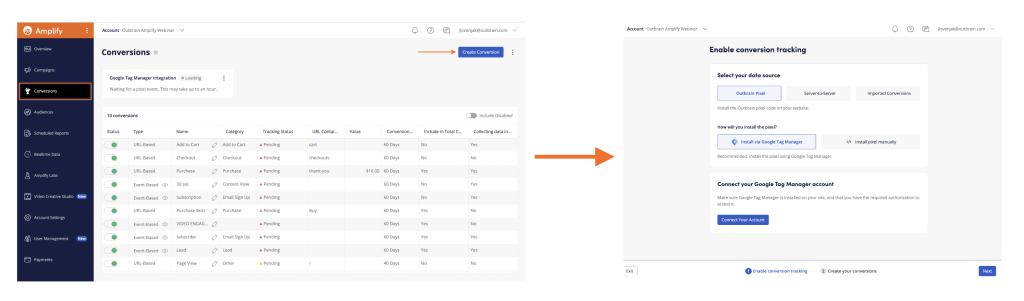
Each conversion tracking method will require a different setup workflow. Select the conversion tracking method relevant to your business, and follow the instructions outlined in dedicated articles:
- Install Outbrain pixel on your page
- Set up Google Tag Manager Integration
- Set up Server-to-Server tracking
- Set up mobile attribution tracking
- Create conversion imports:
- Create corresponding conversions you’d like to track in the Amplify dashboard → conversions can be either URL or event-based, depending on your tracking method. For more information, refer to the guides linked above.
Important to note:
- Both steps – pixel installation and conversion creation – are necessary in order to successfully set up conversion tracking.
- To troubleshoot implementation issues, please refer to the respective tracking method guide.