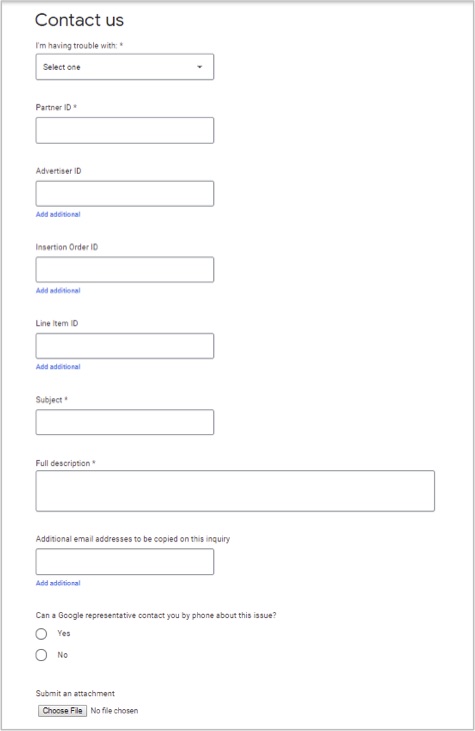How do I set up an Outbrain campaign with DV360?
Are you interested in setting up an Outbrain campaign programmatically through DV360? In this article, we will highlight all the necessary settings and requirements to buy Outbrain’s native inventory through DV360. This is not meant to replace proper DV360 training for native campaigns. If you have issues using DV360, please reach out to DV360 support.
In this guide we will cover the following:
- Enabling Outbrain on the account level
- Accepting Your Deal
- Creating a Native Display ad
- Assigning your Native Display ad to a line item
- Native ad creative specs
- Creating a new line item
- Using private Deals to Target your Outbrain Deal ID
- Managing targeting settings
- Troubleshooting
Make Sure Outbrain is Enabled on the Account Level
First, you’ll need to enable access to BidSwitch Inventory on the account level, as Outbrain supply is accessible via BidSwitch.
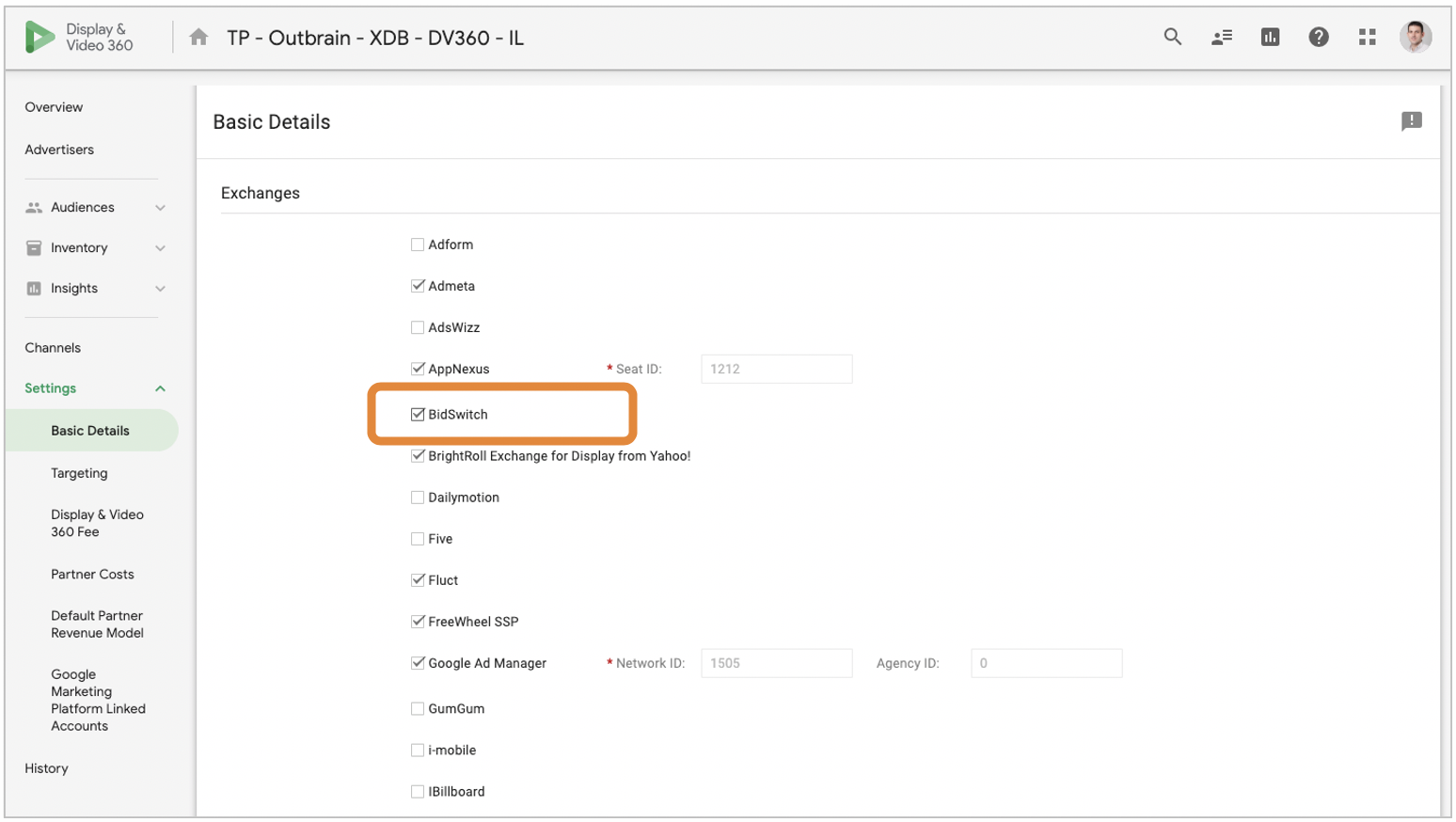
Accept Your Deal
Outbrain fully supports Deal Sync via BidSwitch & DV360: Meaning that you will not need to manually set up your Outbrain deal within DV360 under “My Inventory.”
Your Programmatic Specialist will reach out to request you share your Partner ID to ensure your deal is automatically synced to the correct DSP account.
- Go to “My Inventory” > Negotiations
- Your pre-negotiated Outbrain deal will appear as a line item under Negotiations which “require action.”
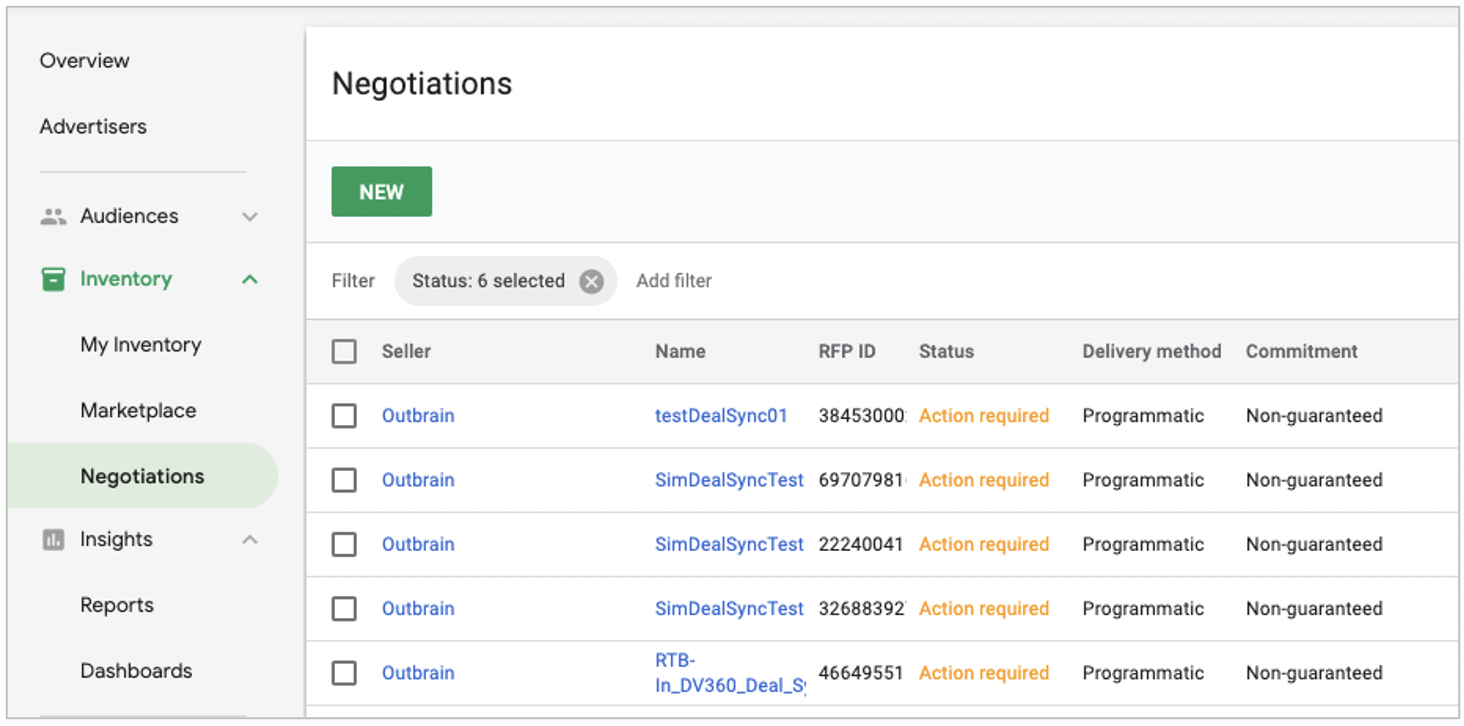
- Click your Outbrain deal, review the deal details, and hit “Accept.” The accepted deal will now appear under “My Inventory.”
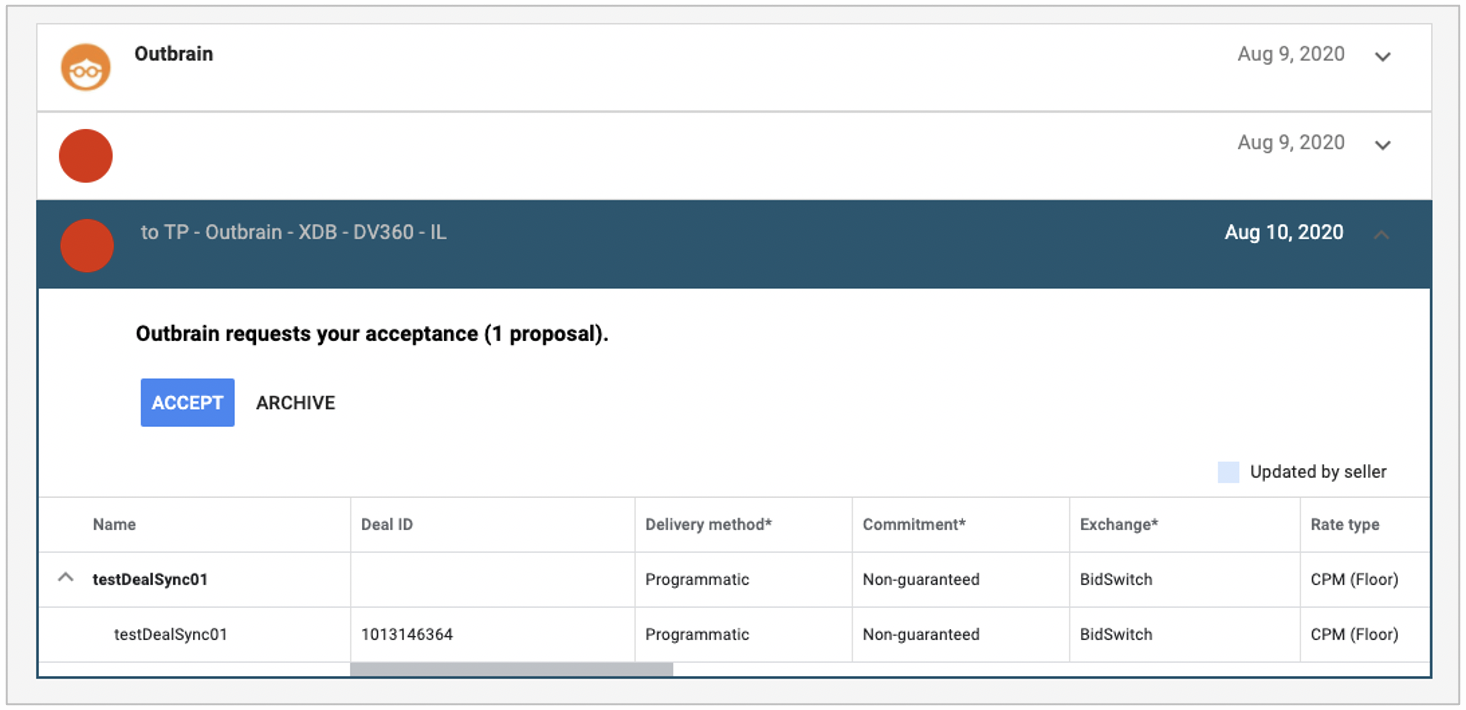
Create a Native Display Ad
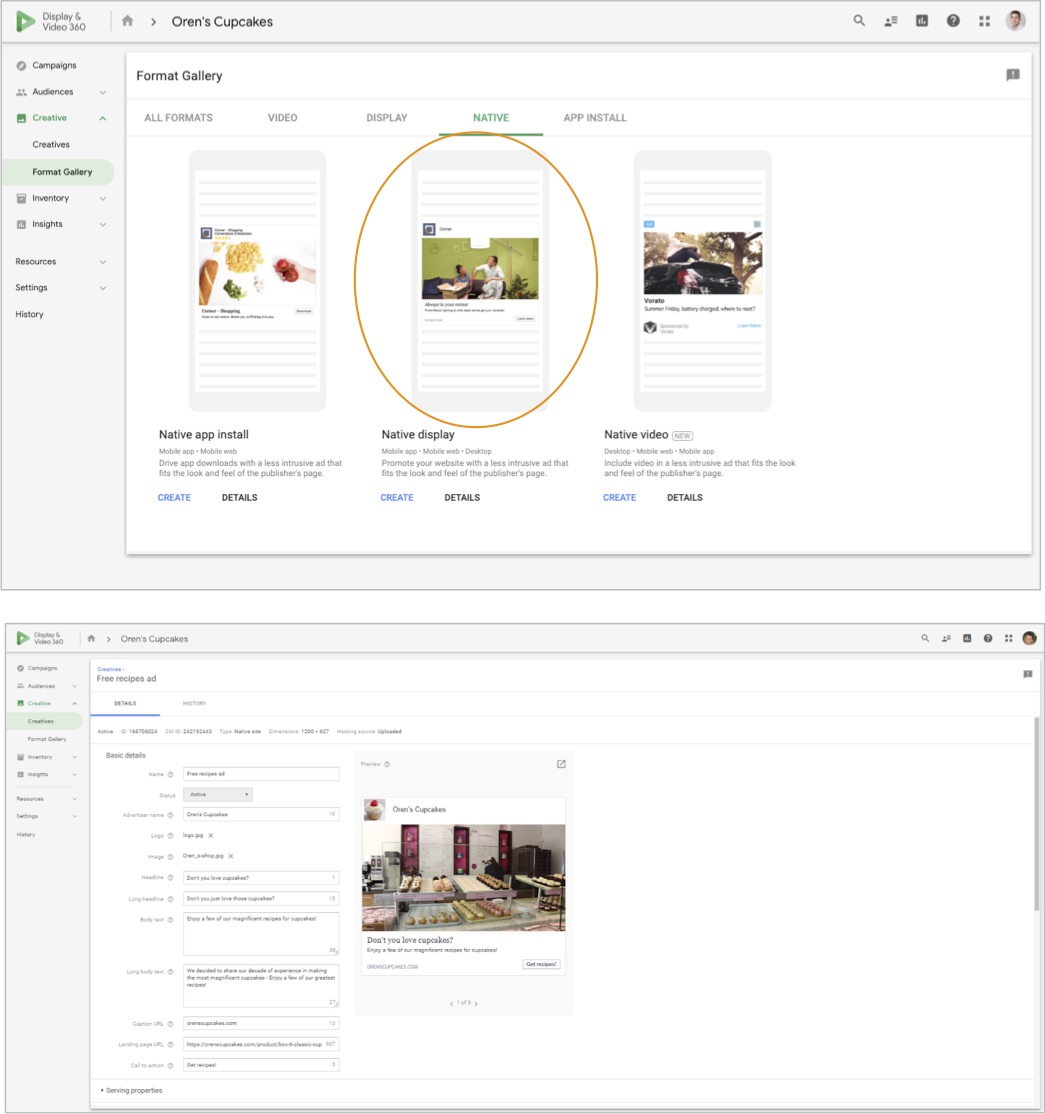
Make sure you follow DV360’s detailed guidelines for Native site creatives, outlined here.
Assign a Native Display Ad to Your Line Item
Create and assign your line item with at least one native display ad creative.
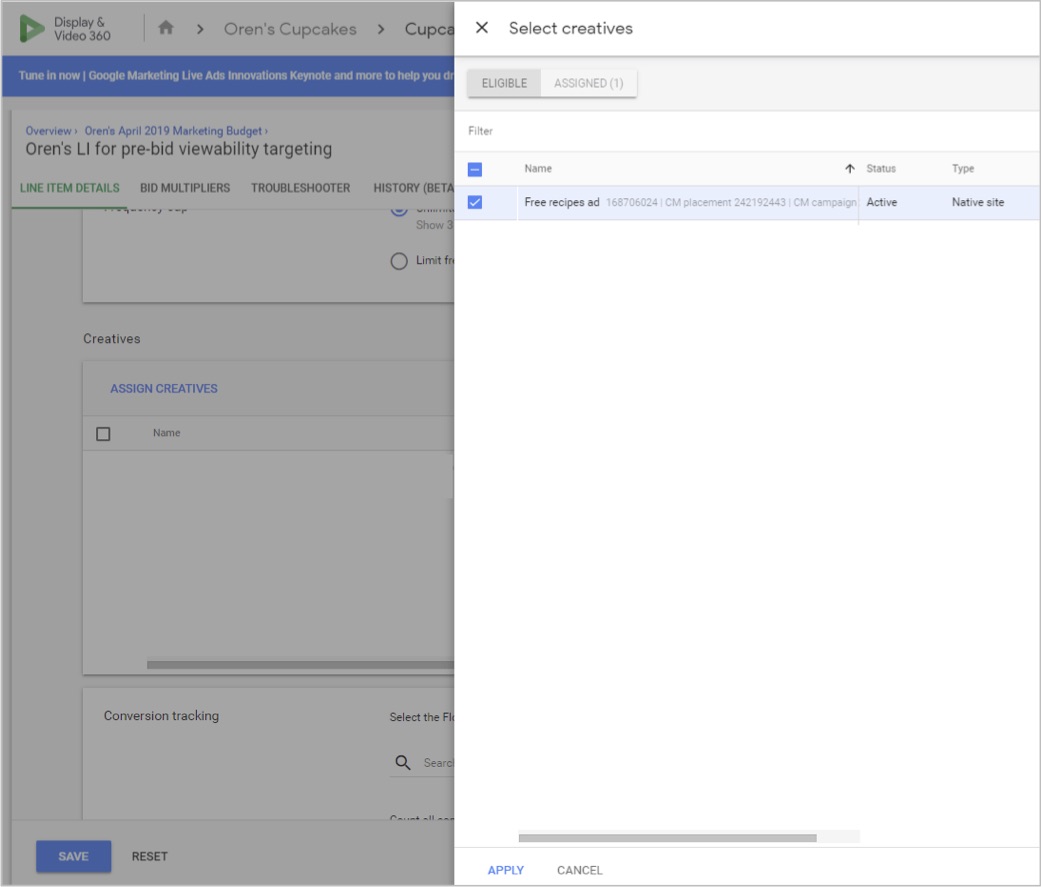
Native Ad Creative Specifications
Your ads MUST adhere to Outbrain’s advertising guidelines in order to be approved. If your campaign is having difficulty activating, it could be due to your creatives being rejected.
Important specifications to note are:
- Description (Body Text) is only partially supported
Description (Body Text) is partially supported across the Outbrain network. This means that if you choose to fill out the Body Text field, it will not be shown across all Outbrain placements, only the select publisher placements which support it. For this reason, you should make sure your headline can stand alone. Adhere to your DSP’s requirements for Description length.
- CTA (Call-to-action) is supported across the majority of Outbrain inventory, but is not guaranteed to appear across all placements. Outbrain supports maximum 20 CTA characters.
- One headline is required for each ad
Only one headline will render with each of your ads. Your headline should be engaging and able to stand alone. For this reason, Outbrain recommends using the “long headline” field. Outbrain supports maximum 100 characters but recommends 60.
Note: If you want to ensure your ad renders for all formats, it is best to fill out both the short “headline” and “long headline” fields, so that your ad displays for all widget types.
- Never use images with text within them
To create the best possible ad experience, Outbrain does not approve images that contain text within them. Ensure any necessary text is in your headline.
Cropping adjustments for DV360:
Important: DV360 uses custom creative image specs for native formats: 1200px x 627px. This differs from the Outbrain standard format of 1200px x 800px. In order to ensure your image is not distorted and cropped, you should:
- Ensure your image does not contain text or logos within it
- Add padding to your image if you are concerned about edges being cropped: add padding of 200px to each side of your image, as shown:
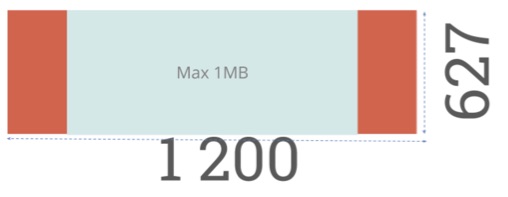
Make sure you preview your creative!
Check creative approval in DV360 and preview your ads before setting them live so that you don’t have any unpleasant surprises. DV360’s creative preview feature allows you to see all of the different ways your ad may appear — with and without descriptions and logos, short and long descriptions, etc.
Create a New Line Item
Follow your usual process on DV360 to create a new advertiser, or use an existing one and create a new line item.
Use Private Deals to Target Your Outbrain Deal ID
NOTE: If you select Outbrain as your supply source via BidSwitch under Public Inventory, DV360 will prioritize your spend towards Public Inventory (the Open Exchange), rather than towards your Outbrain deal. This will increase your spend exponentially on the Open Exchange, and will direct spend away from your Outbrain deal.
For this reason, you should ensure you are selecting Outbrain and your deal under Private Deals only.
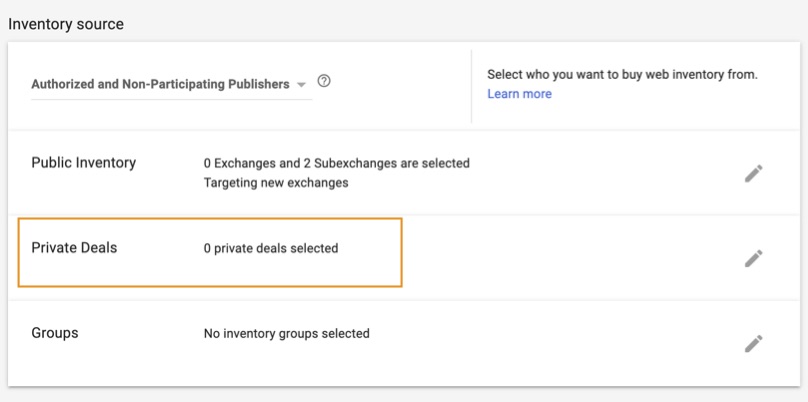
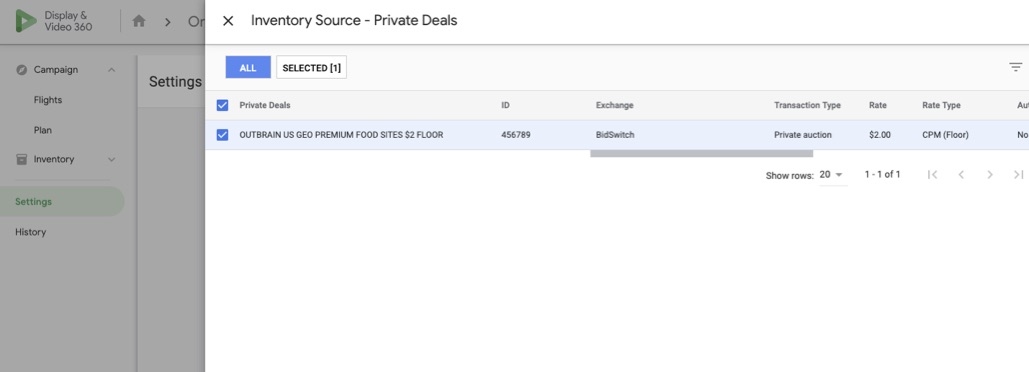
Manage Targeting Settings
The following targeting filters on DV360 are fully supported across Outbrain inventory. Ensure you do not utilize partially supported or unsupported filters on your campaigns!

Targeting settings fully supported by Outbrain:
-
- Apps & URLs
- Keywords
- Categories
- Environment
- Language
- Audience Lists
- Geography
- Day & Time
- Browser
- Device
- SocioDemo – Age
- SocioDemo – Gender
- SocioDemo – Age + Gender
- SocioDemo + Affinity
- SocioDemo + In-Market
Targeting settings not or partially supported for Outbrain Inventory as of 2021:
- SocioDemo – Household Income
NOT supported
- SocioDemo – Parental Status
NOT supported
- Brand Safety (using third-party vendors):
Partially supported for native inventory sources
- Connection Speed:
Not supported for Outbrain inventory
- Carrier & ISP:
Not supported for Outbrain inventory
- Viewability (Based on Google’s “Active View”):
Pre-bid is not supported at this stage, but viewability monitoring is supported. Ask your Outbrain representative about setting up a high-viewability PMP.
Brand Safety Targeting Settings
Make sure you understand which sub-features under the Brand Safety targeting features are supported and which are not.
Digital Content Label Exclusions – Supported
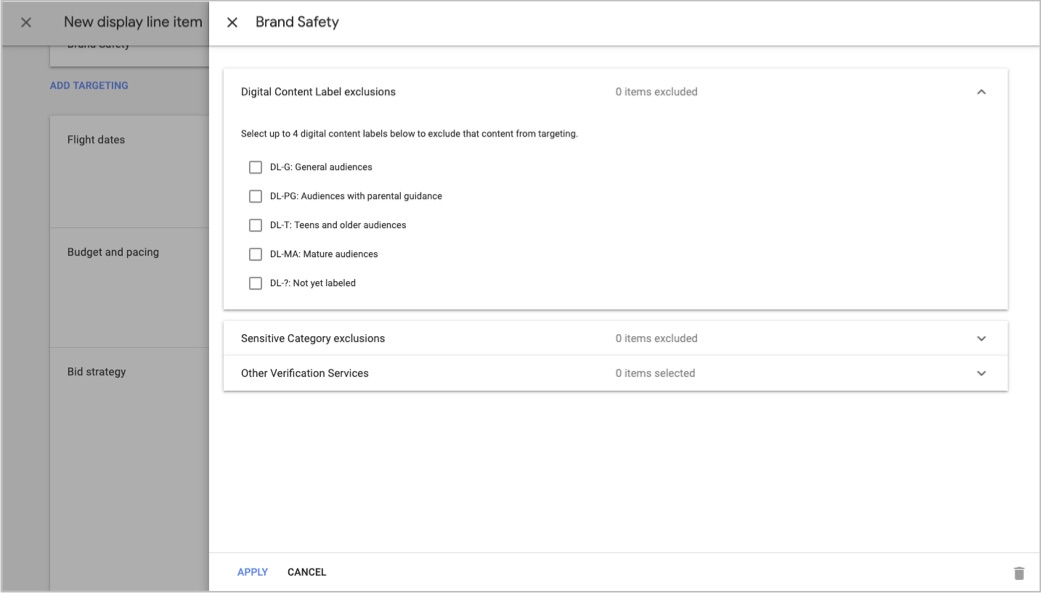
Sensitive Category Exclusions – Supported
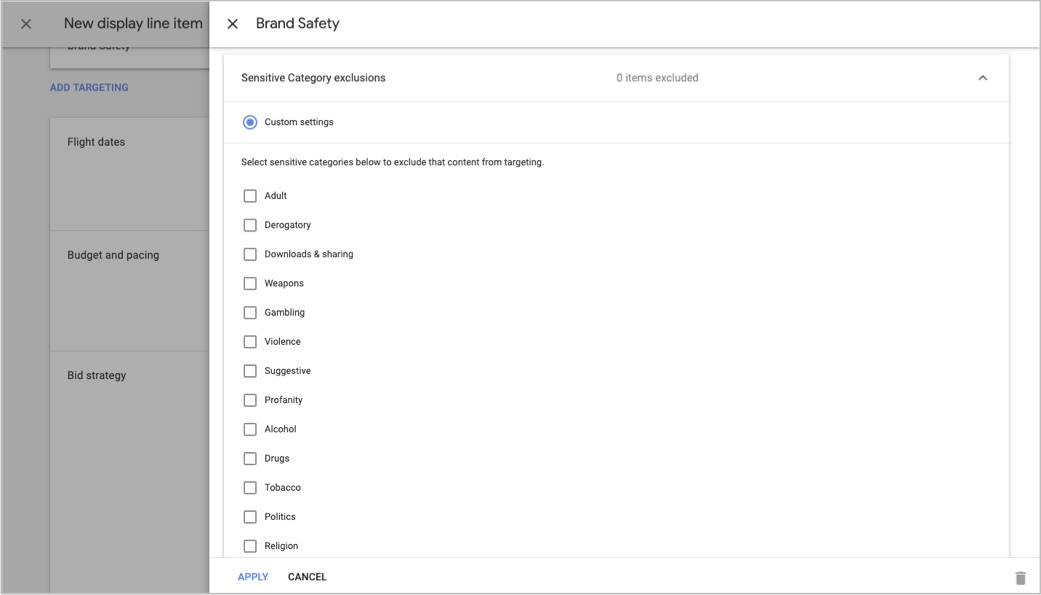
Sensitive Verification Services – Partially Supported
For Integral Ad Science as the vendor:
- True Advertising Quality: Not supported. Will pause all delivery on any native inventory if turned on
- Brand Safety: Supported
- Ad Fraud Prevention: Supported
- Viewability: Pre-bid is not supported at this stage, but viewability monitoring is supported. Ask your Outbrain representative about setting up a high-viewability PMP.
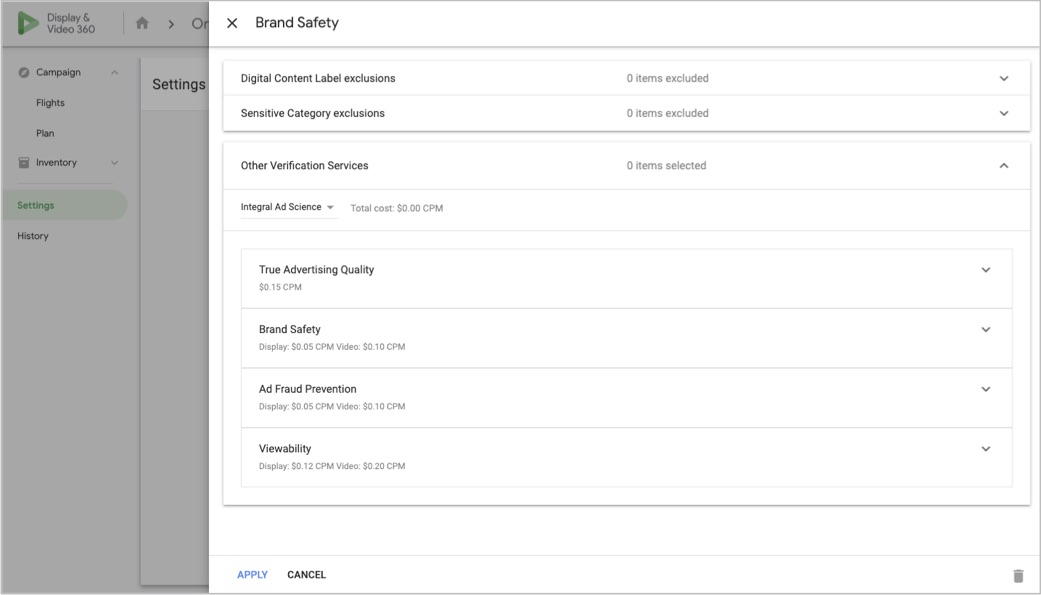
For DoubleVerify as the vendor under Other Verification Services:
- DV Brand Safety Controls: Not supported. Will pause all delivery on any native inventory if turned on
- Display viewability: Not supported. Will pause all delivery on any native inventory if turned on
- Video viewability: Not supported. Will pause all delivery on any native inventory if turned on
- Fraud and invalid traffic: Supported
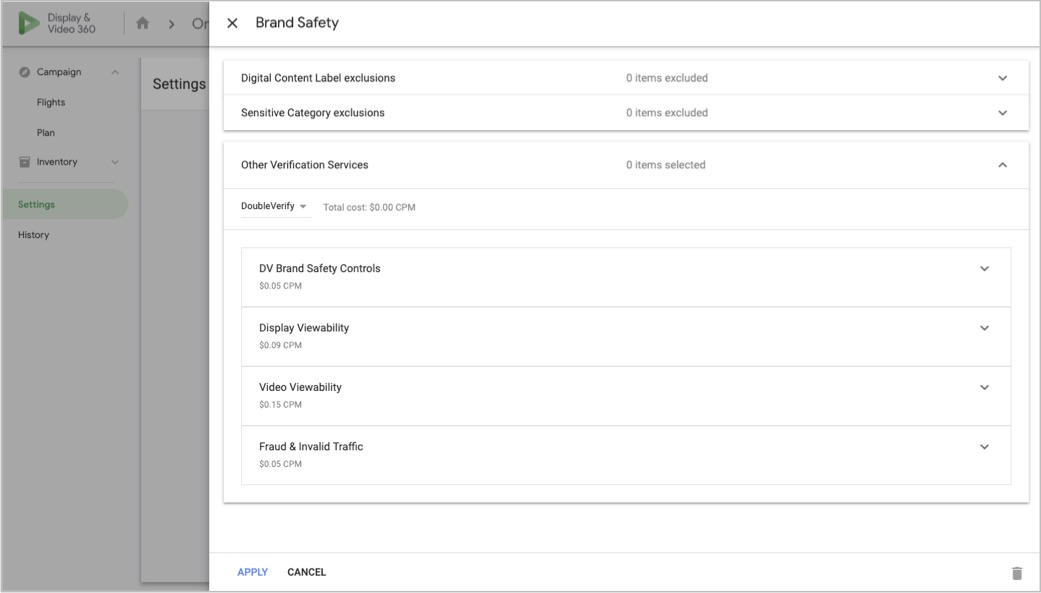
For Adloox as the vendor:
- Content categories: Not supported — in progress.
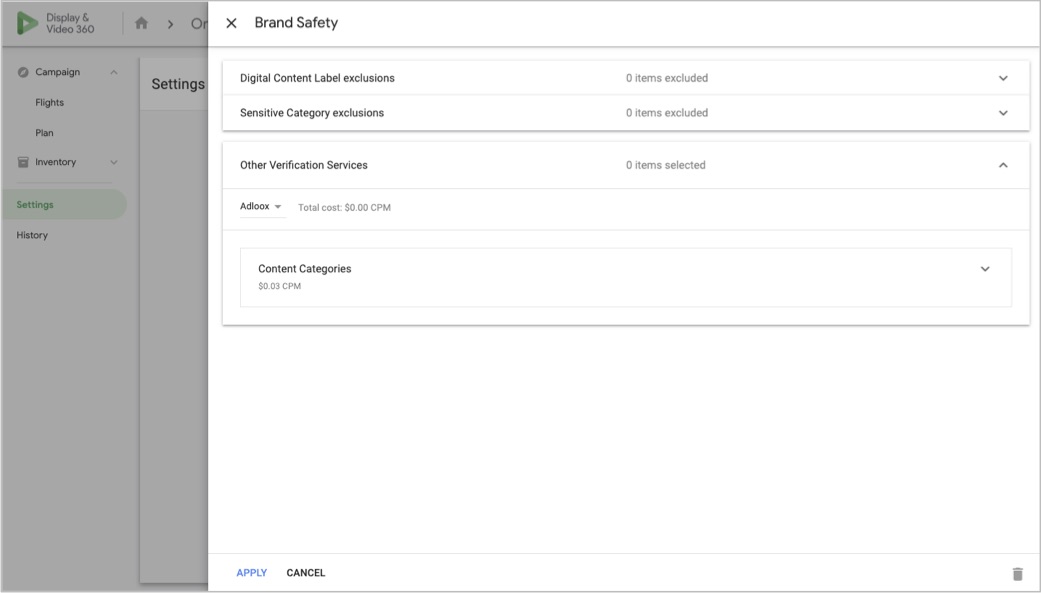
Troubleshooting
First, check these aspects of your campaign if you are having trouble scaling and performing:
- Check that your line item is targeting only your specified deal, to avoid open exchange demand competing with your deal.
- Verify your campaign budget and starting bid.
- You’ll want to make sure that your bid is adequate to reach your target audience and KPIs.
- Next, make sure your targeting is not too restrictive, and that your filters are fully supported.
- Avoid layering on too much targeting, and avoid using pre-bid filters, as they will interfere with campaign delivery.
- Avoid keyword and demographic targeting as these options will limit scale as well.
- Check your bid rate and win rate.
- If your win rate is too low, try increasing your CPM.
- If your bid rate is too low, make sure your targeting is not too restrictive.
- Begin removing restrictive allow and block lists.
- Check your frequency capping and ensure it’s not too low.
- Increase your bids by about 10—15%, gradually adjusting until your campaign begins to hit your KPIs and scale.
- Verify that your creatives have been approved by your DSP.
- Check your creatives:
- Refresh your images to test if new variations perform better.
- Pause low-performing creatives.
- Correlate your creative performance to your strategy: Do certain images perform better for engagement, and others for awareness? Adjust accordingly.
DV360-Specific Troubleshooting
If you’ve followed the above steps and are still experiencing issues, reach out to your DV360 support contact using the support form, which you can access from the “Contact Us” dropdown found here.
Be sure to include the following information when completing the support form and reaching out to DV360:
- Deal ID name
- OB Deal ID
- Partner ID
- Advertiser ID
- Insertion Order ID(s)
- Line Item ID(s)
- Agency/Buyer contact
Once you reach out to your Outbrain contact, Outbrain will escalate the issue through the appropriate DV360 channels as well.