How do I set up mobile app conversion tracking?
If you’re looking to track mobile app engagement using one of Outbrain’s mobile attribution partners, we’ve got an option for you!
Tracking Mobile App Engagement
Currently, Outbrain is integrated with AppsFlyer, Kochava, Branch, Adjust, and Singular, some of the leading mobile attribution partners around. You can seamlessly integrate these platforms with your Outbrain data to better track mobile engagement and conversions.
Start by creating a unique Event Name, to get there follow the steps below:
1. Click on the “Conversions” tab
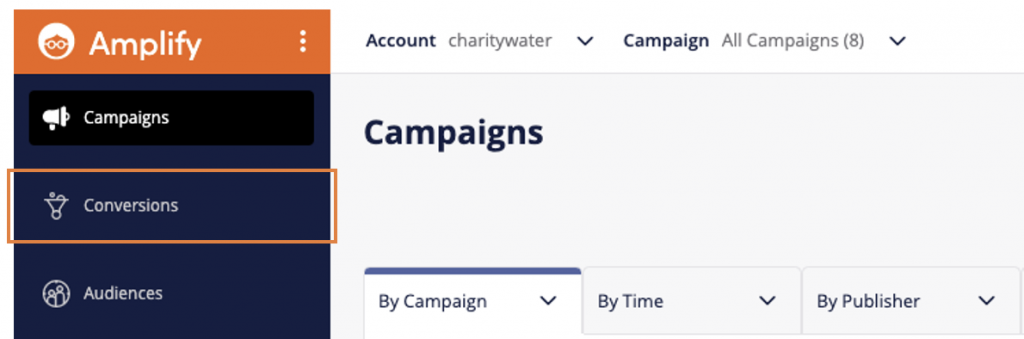
2. Click “Add Conversion” to open up the “Create Conversion” screen.
3. Select “Event-Based Conversion” (not “URL-Based Conversion”), then create a unique event “Name”, set a “Window” (the time it takes from click to conversion) and “Value” (such as average order value), and then click “Save.”
Please note: A snippet of code will pop up, prompting you to install. To set up server-to-server integration, you are not required to install this code on your site.
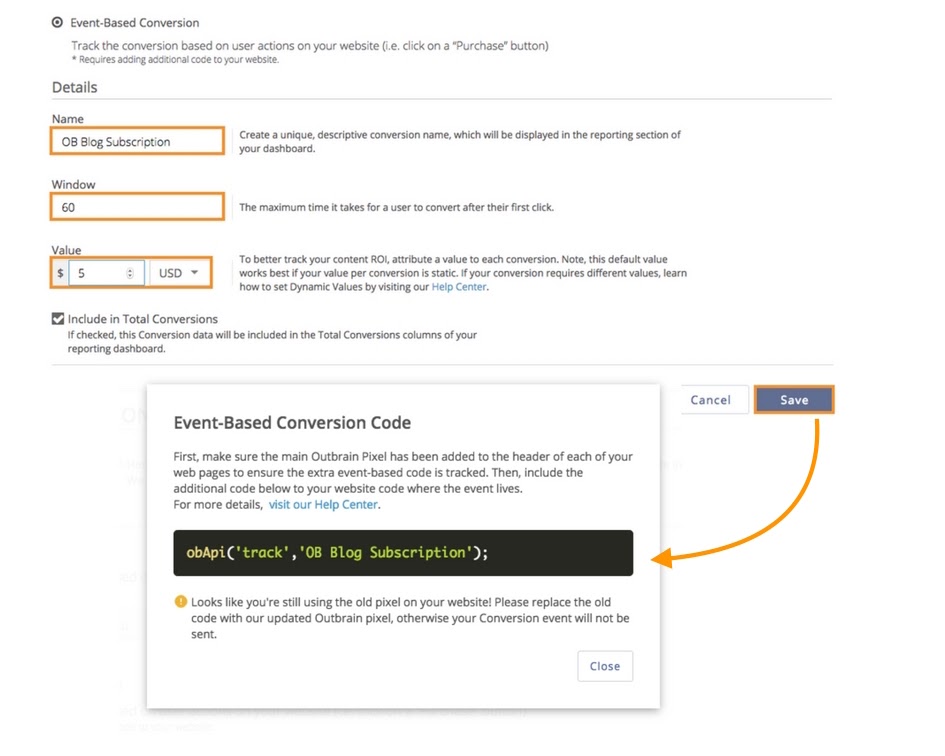
If you’re having trouble setting up the Event-Based conversion, click here.
Next, you’ll need to add a click parameter to your campaign’s tracking code.
- Outbrain will generate a unique click ID that will be passed to the mobile measurement partner as a query string parameter in the ad URL’s suffix (e.g. click_id={{ob_click_id}}).
- The actual format of the tracking parameters will vary per partner, and will be covered in the partner setup guides toward the end of this article.
With every click on your content, we will append a unique click ID to the Ad URL as a query string parameter. Your server needs to store this unique ID with matching user Id on your system to use it later when the user converts.
From there, you will create an Event-Based conversion, although don’t worry about placing the event code on your page. Once you have defined the conversion, add a click parameter to the tracking field of your campaign settings. Note: the name “OutbrainClickID” can be altered depending on the name you create for you and your app partner.
Finally, implement the attribution with your mobile app partner. For further information, feel free to check out the set-up guides for each of our supported app partners below:
And that’s it! You should now be able to monitor mobile engagement in your dashboard. Your dashboard will populate with data once customers begin to complete the event you set up.
Important to Note
- Make sure to leave {{ob_click_id}} as is, since this parameter is dynamic and will populate the user’s unique click ID.
- It is recommended to target Android or iOS devices separately per campaign. To set up this targeting, please contact our Support team.
- If you need help troubleshooting, please use one of the implementation guides above or contact your mobile partner account manager.
- Event names are case-sensitive.
- We suggest giving your campaign up to 30 days for CPI to level out
If you have any questions along the way, don’t hesitate to reach out to our DIY Customer Success team.